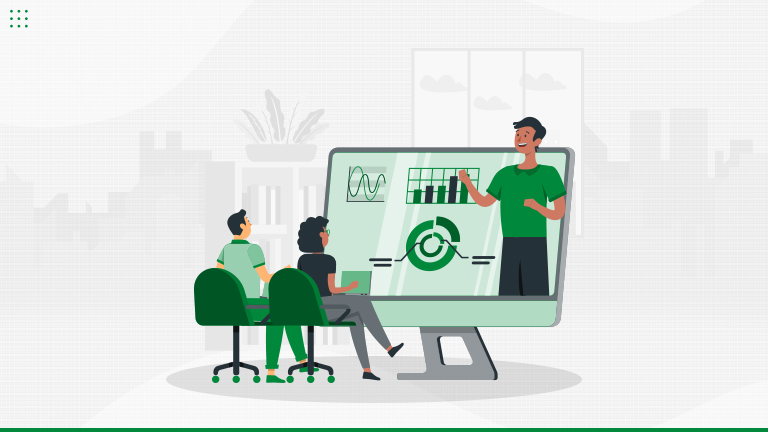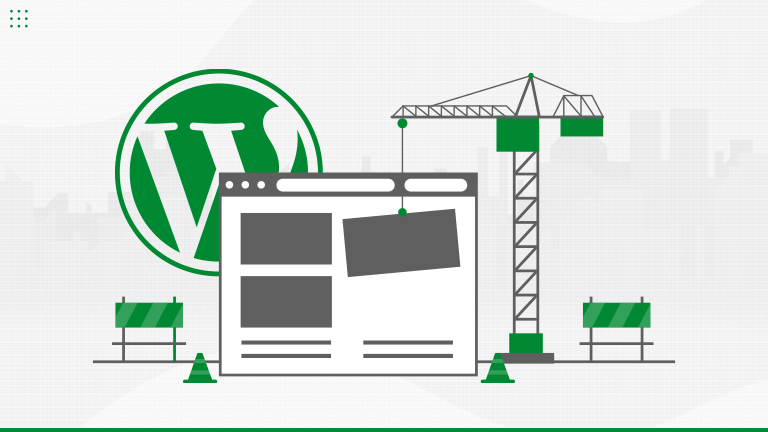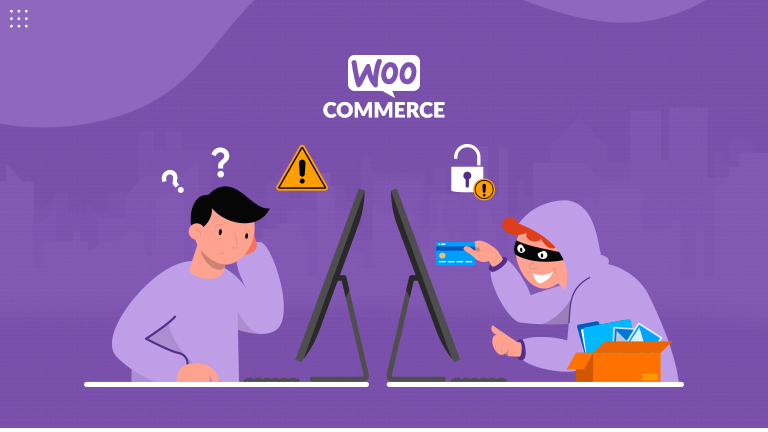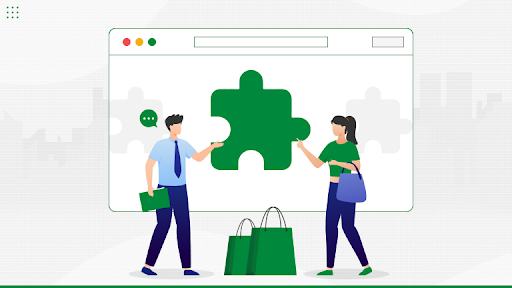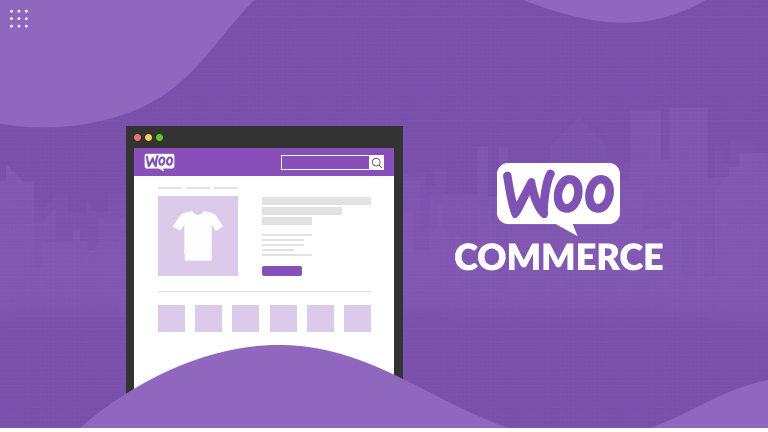Let’s Talk About Data Liberation Learn more

40+ Certified Experts

Hassle-Free Project Delivered

Security & Integrity

Wordpress Core Contributors
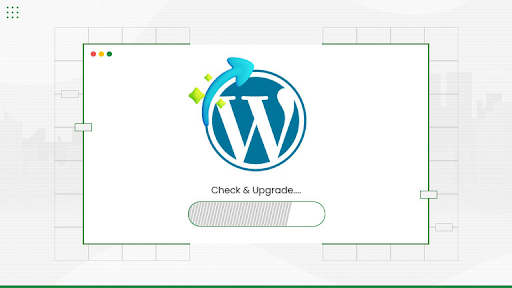
WordPress is the most preferred Content Management System (CMS) with over 810 million live websites. Its easy installation, cost-effectiveness, SEO-friendliness, and mobile responsiveness are the reasons behind its immense popularity.
Have you ever wondered why WordPress offers regular updates? Although it seems like a chore to keep up with the latest releases, every update brings improvements. Moreover, a backdated website is also vulnerable to hackers and bugs. With each new update, WordPress tackles the existing vulnerabilities and eradicates errors, glitches, or security vulnerabilities.
Level up with the WordPress Latest Version
WordPress recently released its latest version- 6.4.1 on November 09, 2023. The previous major release was the 6.3 version, launched on August 08, 2023. The latest WordPress version is named after an American jazz musician and pianist, Shirley Horn. WordPress 6.4.1 features twenty twenty-four default themes, workflow improvements, block enhancement, pattern customization, and performance improvements.
How to Check Your WordPress Version through Admin Dashboard?
All you need to check your current WordPress version is the dashboard’s admin credentials. Here are the detailed steps concerned with the same-
- First, you must log in to your website’s WordPress dashboard.
- Discover the “At a Glance” section available in the top-right corner of your screen.
- Here, you will get the current WordPress version of your website.
In case, the ‘At a Glance’ widget is disabled on your website, you can try an alternative method to view the current WordPress version.
How to Check Your WordPress Version through Page Source?
Here’s how you can verify your site’s current WordPress version using Page Source-
- First of all, access your preferred website on any browser.
- Right-click anywhere on the page and click ‘View Page Source’.
- Here, search for ‘generator’. You’ll find the WordPress version mentioned next to the generator tag.
Upgrading to the Latest WordPress Version
Now that you’re clear on how to view your site’s current WordPress version, it’s time to apprehend upgrading your WordPress. Let’s discuss the whole process in detail-
- Visit your WordPress admin dashboard.
- Find the ‘At a Glance’ widget on the home screen.
- This is where you will find the current WordPress version; in case it’s outdated, you will get the ‘Update to version’ button just next to it.
(Note: Back up all your databases & files to avoid losing them during the update.)
- You must click on the ‘Update to version’ button.
- On the next screen, click on the ‘Update Now’ button.
- Within minutes, your website will get updated to the latest available WordPress version.
Last Verdict
Keeping your WordPress website up-to-date is vital as it ensures next-level performance, security, and functionality. Every new release by the platform proposes new features and improvements while tackling existing errors and vulnerabilities. We hope these tips help you check & upgrade your WordPress to its latest version and let you enjoy the benefits of a secure, efficient, and optimized website.
Are you still facing issues while upgrading your website?
WordPresswebsite.in is a one-stop solution for all your WordPress needs. Our dedicated team uses the latest techniques to provide you with a perfect website that delivers an impressive user experience. We deliberately turn your ideas into reality with our expertise and proficiency in WordPress.
Contact us today to get quotes on your project!