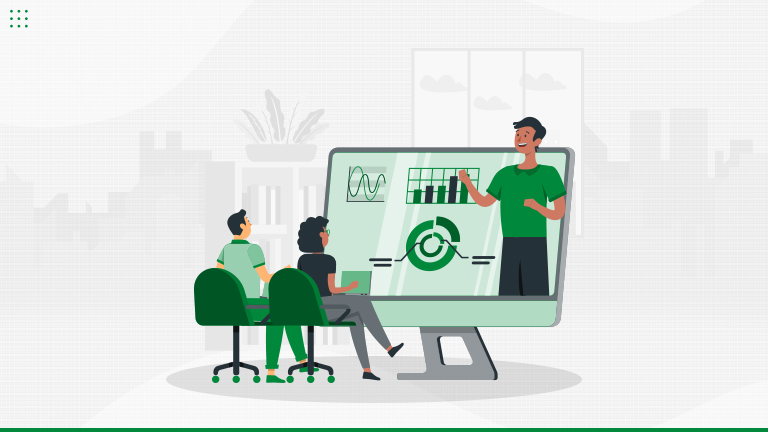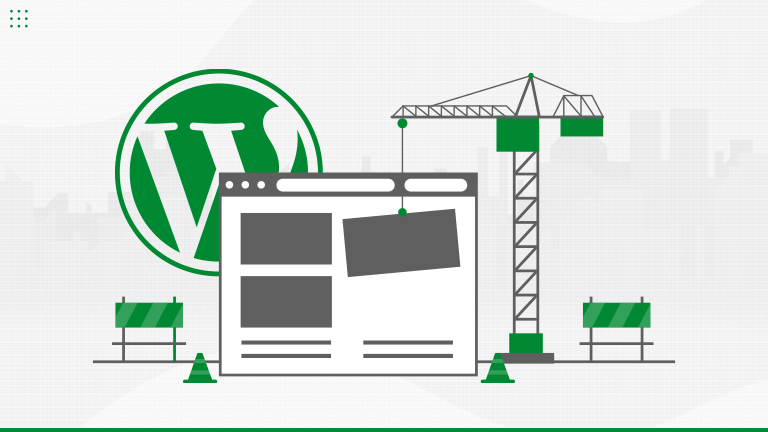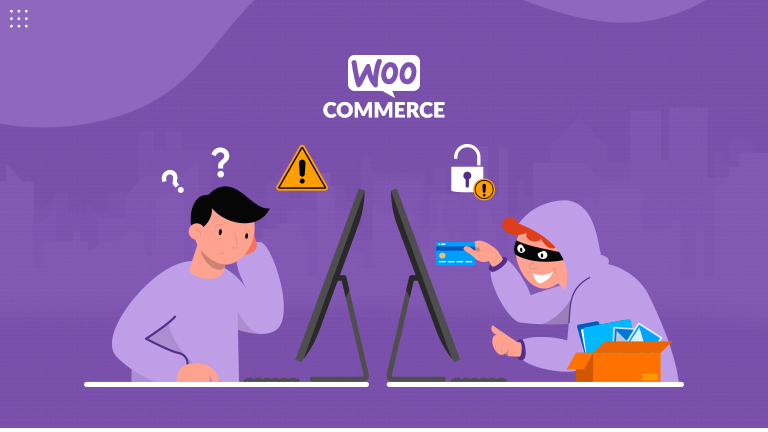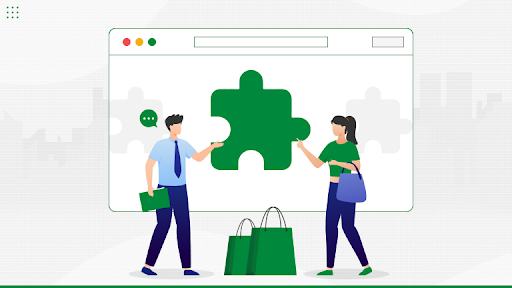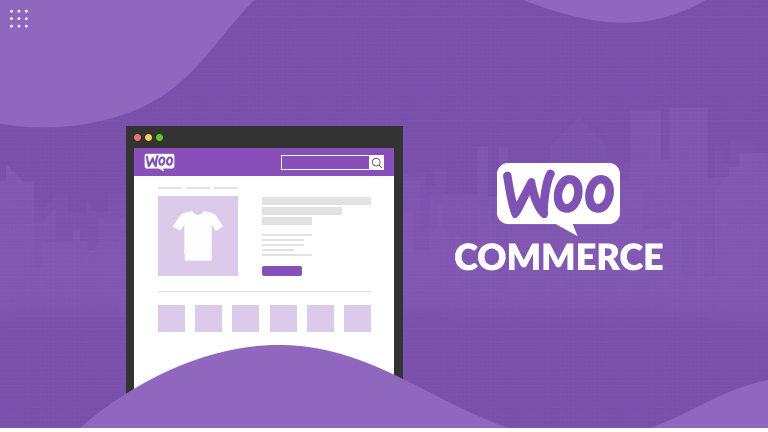Let’s Talk About Data Liberation Learn more

40+ Certified Experts

Hassle-Free Project Delivered

Security & Integrity

Wordpress Core Contributors
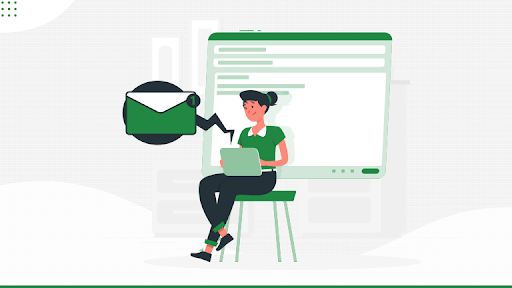
Post changes in WordPress refer to all the changes in published blog posts or any addition to the posts on your website. It is easier to keep an eye on everything when you are the sole owner of a website.
However, the same thing becomes problematic with multiple authors. If you have ever used WordPress, you would be well-acquainted with the fact that the platform by default doesn’t send any notifications for post changes.
WordPress is undoubtedly the world’s #1 CMS platform and has gained immense popularity in recent years. As a WordPress admin, you must stay updated with all the post changes on your website as it helps you figure out the culprits in case of mishaps.
Get real-time Email notifications for WordPress Post changes
Want to get real-time notifications for WordPress post changes? We have prepared this simple tutorial with two different methods that will help you with the same. Let’s see how:
Method 1: Using the WP Activity Log
Download the WP Activity Log plugin and activate it. Post activation, you’ll be asked to enter a license key. You can find this under your account on the WP Activity Log website. Next, you must answer some quick questions to set up important monitoring and logging features as required. You can change these settings later from the plugin settings.
Setting Up Email Notifications for Post Changes
Now, you must go to WP Activity Log>Email & SMS Notifications page and move to the ‘Content Changes’ tab. You will get a message stating that a helper plugin is needed to enable SMS notifications. Simply click on ‘Install the helper Plugin’.
Choose the events that will trigger the notifications. By default, the plugin offers three different options that are enough to capture necessary content changes. You must enter the email ids to which the notifications should be addressed alongside each event.
If you wish to get SMS notifications too, add your phone number on the next screen. Finally, click on the ‘Save Notifications’ button to save these changes.
Method 2: Using Better Notifications for WP
Another interesting way to get timely notifications about post changes is using the Customize WordPress Emails and Alerts – Better Notifications for WP plugin. Although this method is convenient for some users, others might find it tedious as this plugin doesn’t offer ready-made templates.
First of all, you need to install and activate the plugin. Next, go to Notifications>Add New page to initiate your first custom notification. When using this plugin, you are required to write the message you want to receive whenever particular post changes take place on your WordPress. Start by allotting a title for the notification and then selecting its purpose from the drop-down menu. This will be treated as a trigger to your notification such as ‘Post Updated’.
You can also opt for getting notifications on custom email addresses by clicking on the check box next to ‘Additional Email Fields’. If you leave this option unchecked, the plugin will use your default WordPress email settings to send notifications.
Setting Up Email Notifications for Post Changes
The Better Notifications for WP plugin doesn’t offer default templates for post changes, which means you need to create your email message. You can also customize your notifications by utilizing a bunch of available shortcodes. Further, you must set up multiple notifications to cover different types of content changes in WordPress such as the addition of posts or changes in posts. Developers can also modify default notifications from WordPress using this plugin.
Once you are satisfied with the notification settings, click on the ‘Save’ button to save it. You can also verify the saved settings by clicking on the ‘Send Me a Test Email’ button.
Final Words
Getting Email notifications for WordPress post changes becomes crucial when you have multiple authors on the same website. It provides you with timely updates related to post changes or addition to posts on your site. All you need to do is install an apt plugin, provide it with the necessary details and you are good to go!
Not sure, that you can do it yourself?
Take assistance from the experts. We at WordPress Website have a dedicated team of developers with over 8 years of expertise. We offer world-class WordPress services and provide you with the necessary help to get outstanding results.
Contact us for more details.