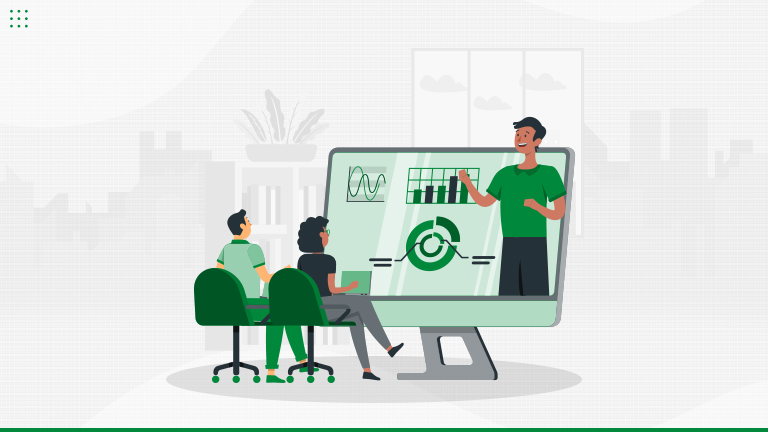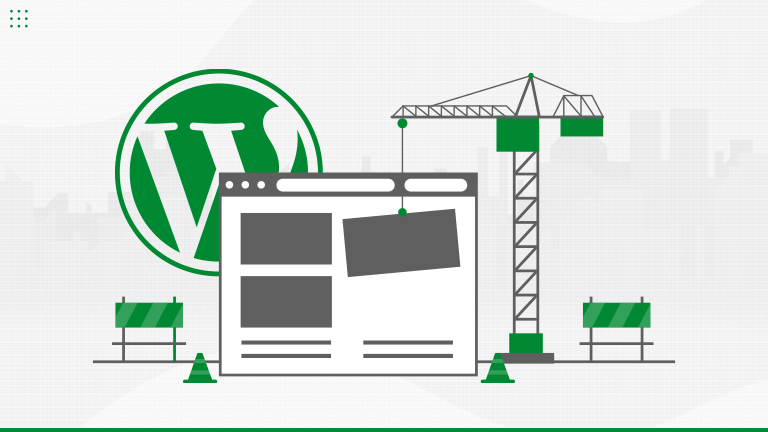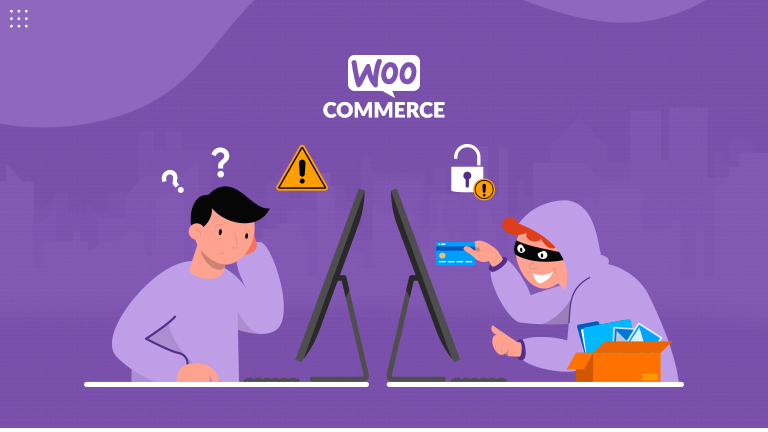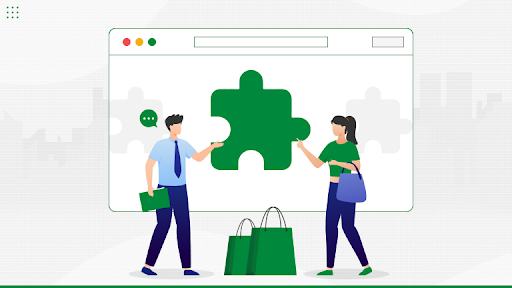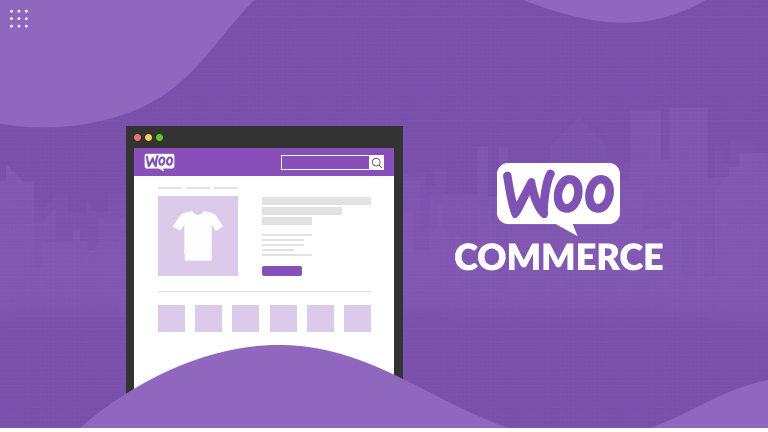Let’s Talk About Data Liberation Learn more

40+ Certified Experts

Hassle-Free Project Delivered

Security & Integrity

Wordpress Core Contributors

Google blacklists 50,000+ sites every week due to malware. Isn’t it enough to understand that security is a critical part of your site? Thinking that being a WordPress website owner, you are secure on WordPress security matters. Well! Catch this one! A security plugin reported in 2018 that, “90% of its cleanup requests were from WordPress only”.
However, WordPress security is assured by hundreds of WordPress developers. And they do a regular audit site security and make sure it is safe.
Some smashing WordPress security stats you need to know before stepping further are:
- 41% of attacks were caused due to WordPress hosting platform vulnerability.
- 44% of hacking is caused due to outdated WordPress sites.
- 52% of WordPress attacks are related to WordPress plugins.
High-priority WordPress Vulnerabilities
- DDoS (Distributed Denial of Service)
- Backdoors
- Pharma hacks
- Malicious redirects
- Brute-force login attempts
- Cross-site Scripting (XSS)
From all upper given vulnerabilities, DDoS is the most critical one. And If you want to know how to protect from DDoS vulnerability, click the link you just saw.
WordPress security guide 2020: How to secure your WordPress site?
WordPress is secure for most of the parts, but often called a not so safe platform for businesses. That may be due to the use of outdated WordPress software(s), nulled plugins, bad credential management, broken system administration, and lack of security and web knowledge.
In this article, we will talk about some usual yet major WordPress security issues and know the tactics to resolve.
Security hacks (No coding required)
Take WordPress site backups- At the end of the day, nothing is fully secure so as your WordPress site. In such cases, backups are the first wall of defence to tackle site security issues. Whatever your site faces, at least not the pain of recreating site data and content.
How to backup site data?
- Use free or paid WordPress backup plugins but keep in mind that take a full site backup.
- Try to keep it on remote locations (Cloud services) rather than hosting accounts.
- Use backup plugins such as VaultPress, UpdraftPlus, BackupBuddy.
Use best security plugins-To have such a system that regularly keeps an eye on your sites’ on-goings, is a blessing. The security plugins are the same. They keep examining everything from the failed login attempts to malware scanning and file integrating monitoring.
How to secure WordPress sites with security plugins?
The best free security plugin Sucuri Scanner tops the list. After activation, the first thing you should do is:
- Go to Sucuri menu at WordPress admin
- Generates a free API key (It will enable many vital security features )
- Click on hardening tab at the setting menu
- Appy hardening (It will lock the most Vulnerable areas of your site)
Assure security with WAF- Web application farewell (WAF) works as a security layer and prevents malware traffic before it reaches your site. There is a various level of WAF such as:
- DNS level website farewell
- Application level farewell
The best WAF we want to suggest to you is Sucuri and Cloudflare.
HTTPS(HTTP+SSL) Certification- SSL(Secure Socket Layer) is a protocol to code data between users’ browsers and your website. It makes it harder for invaders to steal the information.
How SSL works?
- Browser request a connection
- Server sends the certificate with a public key
- Browsers check for certificate validity
- Hide (convert in code) via public key
- Server decodes data via public key
When it comes to WordPress, many hosting companies offer free SSL certificates.
If you follow at least the non-coding ones, you’ve already a bit secure. But for more solid security, keep moving and check out the coding-required security hacks.
Security hacks (Coding required)
Change default admin name- Like good old days, if you are still using the default admin names that are like “admin”, then it’s high time to change them.
You must be thinking of how it requires coding? Well, while installing WordPress, it asks for a custom user name. However, if WordPress doesn’t allow you to do so, try it like this way:
- Create a new admin username and delete the old one
- Use the user name changer plugins
- Update user name through phpMyAdmin
Limits the login attempts- By default, one can perform many attempts to log in. It runs-up hackers chances to guess your credentials.
However, if you are using the beforehand mentioned “failed login attempts” security plugin to secure your site, then your site is secure.
If not, then install one to control your website’s login attempts. Moreover, you can enlist an expert WordPress Development Service for it.
Add 2FA(Two-factor authentication)- 2FA is self-explanatory. While login, you need to cross through two verifications. First, you have to login through user name and password and second authenticate from a separate device.
For example, you have seen this to Facebook, Twitter, Google and many other famous sites while login.
How to apply two-factor authentication?
- Install 2FA plugin
- Install 2FA app on your phones such as Authy and LastPass authenticator
- Ask you to scan the barcode while login
Closure!
We at WordPress website.in, closely working on our clients WordPress site security issues and want you to take care of them too. There is still so much remaining that you need to look for your WordPress website security.
If you are looking for reliable WordPress Security & Malware Removal Services provide company to perform these upper given and other security hacks for you, contact us today!