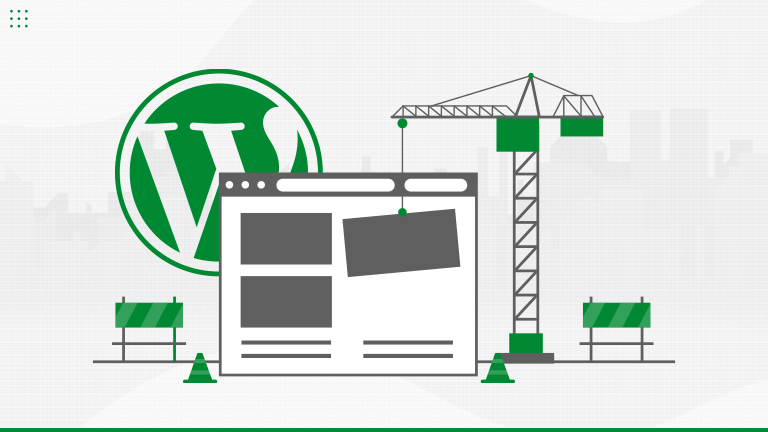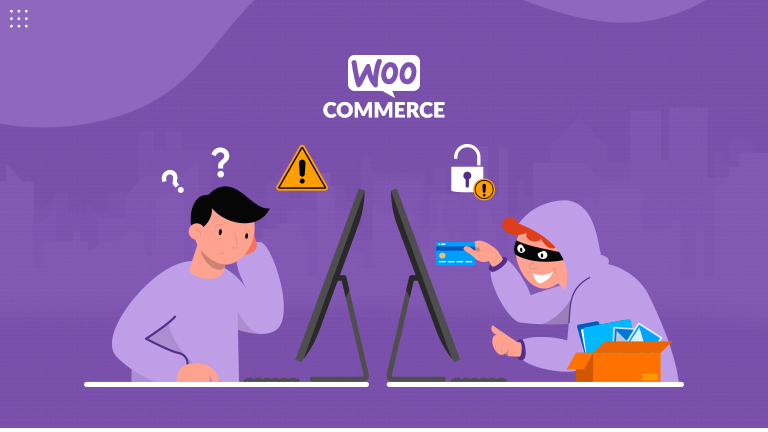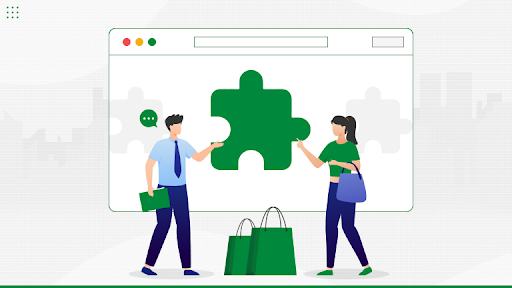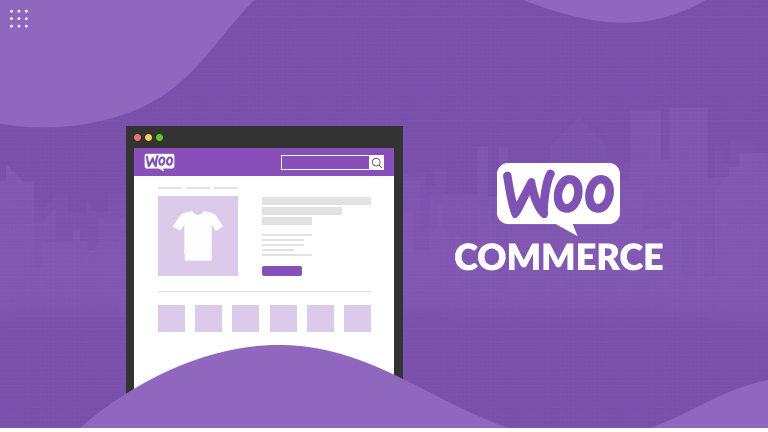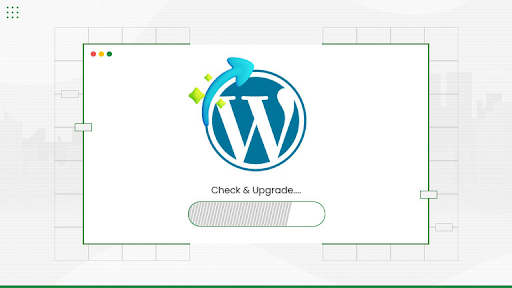How WordPress Is Creating a Faster Web Learn more

40+ Certified Experts

Hassle-Free Project Delivered

Security & Integrity

Wordpress Core Contributors
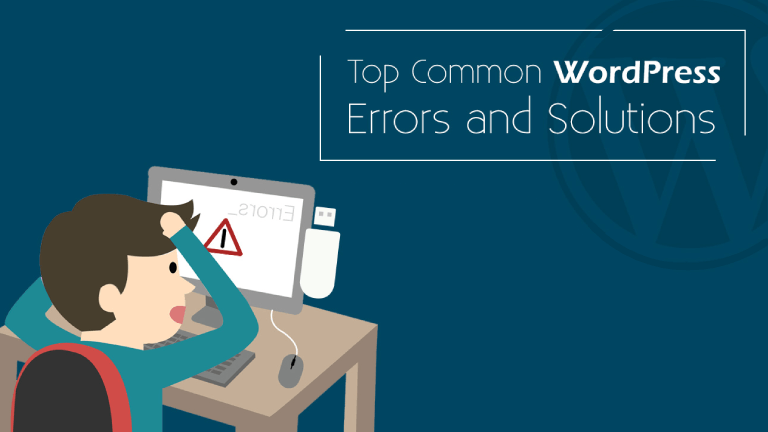
You are using the best platform in the world namely WordPress. Everything is hunky-dory most of the time. But what happens when there are errors. You may have the in-house personnel to troubleshoot the problem. Alternatively, you can seek outside help. We take a look at some common WordPress errors and their respective solutions.
Error 1:- WordPress admin dashboard is not displaying properly
The issue:- There is no CSS in the display of the WordPress admin dashboard. There is no proper arrangement of all the links.
Solution:- Upgrade WordPress Plugins
If you have some WordPress plugins in the system for the admin menu such as ‘Lighter Menus’ plugin or ‘Admin Drop Down Menu’ plugin it is recommended to upgrade the same. If despite taking this action the error persists deactivate the plugins.
Solution:- Firewall & Proxy
Find out if the Internet connection is behind a firewall or proxy connection. Few of these tools block CSS files resulting in the latter not loading properly. Clear the firewall or proxy cache as well as cookies and click ‘Ctrl’ key and ‘F5’ key simultaneously in order to refresh the page.
Error 2:- You are not authorized to view this page (403 error)
The issue:- After entering the user name as well as password in the WordPress admin login page you may encounter this particular error.
Solution:- In the event of your blog being hosted on a Windows server this could have its origin in the Directory Indexes. You are advised to immediately take the following steps.
1. Log in to the Control Panel
2. Select Web Options
3. Navigate to Directory Indexes section
4. Introduce ‘index.php’ file to the Directory Indexes.
Error 3: – Can’t delete a plugin
The issue:- User is unable to delete a particular plugin in the WordPress admin. It is still displayed despite deleting the directory via FTP.
Solution:- Delete relevant plugin through Secure Shell (SSH). The relevant plugin may have uploaded certain nested/hidden files inside the plugin directory which was not displayed in FTP.
In case, the user has SSH access to the blog take the following steps.
Login to the site through SSH.
Employing SSH commands navigate to “../wp-content/plugins/”.
Employ ls -al to view the entire list of folders
Delete the relevant plugin folder using command ‘rm (Folder Name)’.
Error 4:- Error Establishing Database Connection
Issue:- The server is unable the database for certain causes. There are multiple causes why this occurs but the main one is that the user has changed the database login credentials. Hence the ‘wp-config.php’ a file is misconfigured.
Solution:- Employing FTP access the ‘wp-config.php’ file and check it thoroughly. Check if the following data is proper: Database name, Database username, Database password as well as Database host. In the event these values are proper, use the manual technique to reset the MySQL password. Despite these actions, if the issue still persists, promptly get in touch with the host, as the server might be down.
Why Choose Us?
We have significant experience as well as expertise in troubleshooting on the WordPress platform. Our team will have your site up and running in minimum time. Over time we have refined our processes to get rid of WordPress errors. We follow global quality standards and employ a team of certified troubleshooters. No matter your location and time of the day we are ready to help you. We benchmark ourselves against the best in the business. You are guaranteed to obtain a world-class, prompt as well as hassle-free service.