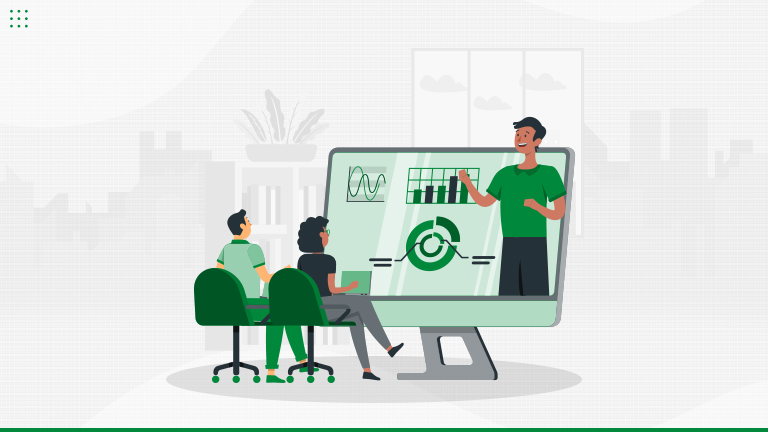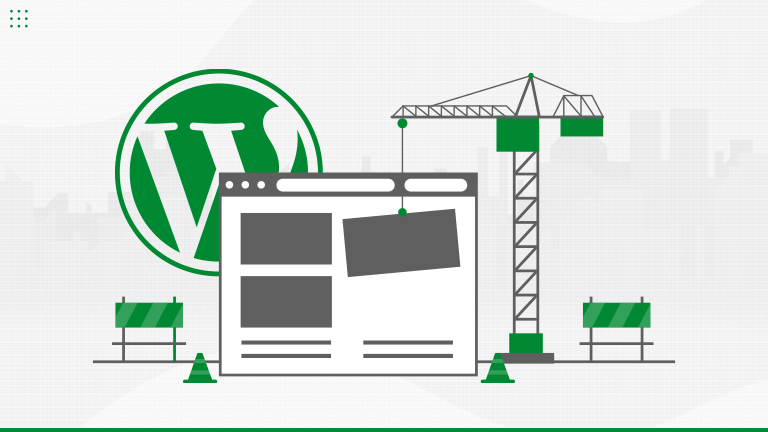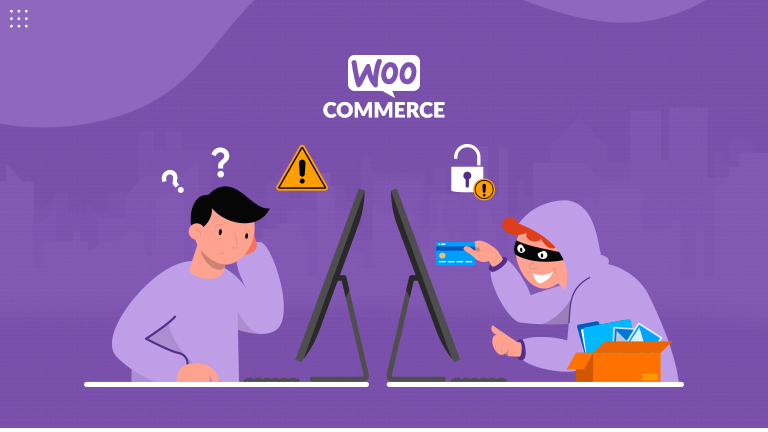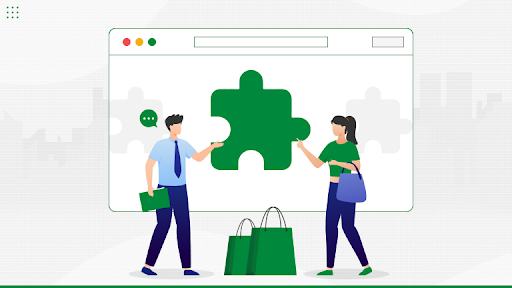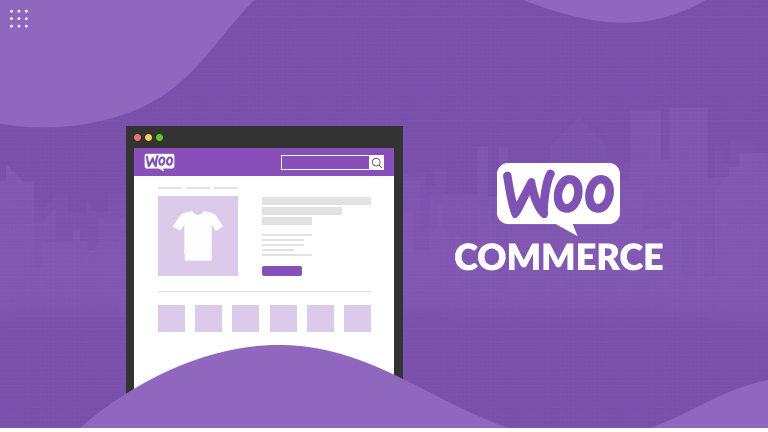Let’s Talk About Data Liberation Learn more

40+ Certified Experts

Hassle-Free Project Delivered

Security & Integrity

Wordpress Core Contributors
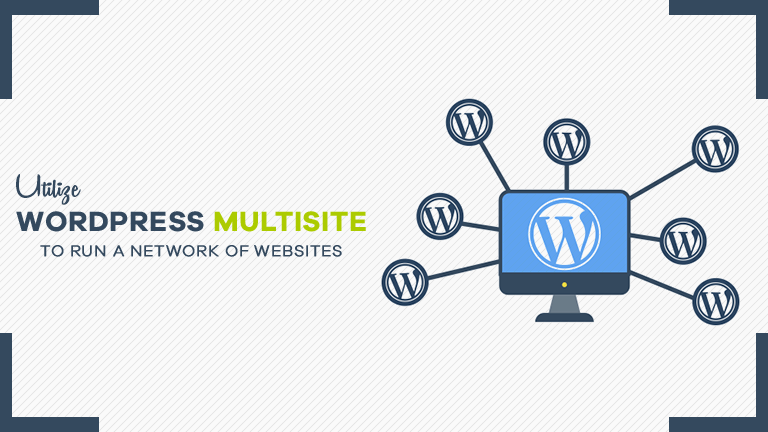
In order to create a network of separate sites within a single WordPress installation, you need Multisite. Multisite is a WordPress feature that helps users to create a network of sites on a single WordPress installation. It is available from WordPress version 3.0. WordPress Multisite network is a platform that allows you to manage multiple WordPress websites from one control panel. Also, you can update and install plugins as well as themes just by a few clicks as well as manage a common database for all the websites. This technology helps to save a significant amount of money as well as energy utilized to run multiple sites.
Features of WordPress Multisite Network
- Super Admin can make changes to themes for all the websites. Website admins cannot make changes to their respective themes
- Super Admin can install themes and plugins and make them available to all other websites on the network. Note that other admins on the network will not have the capability to install themes or plugins.
- Open up the WordPress Multisite Network for other users to create accounts and obtain their own WordPress blogs.
- Users can have a network of subdomains such as http://hello.example.com or directories such as http://www.example.com/hello/.
- It is possible to run a network of multiple WordPress blogs and websites from a single WordPress installation.
Basic requirements for installation of WordPress Multisite
- Quality hosting with PHP support – Ensure that your hosting has sufficient resources(bandwidth) to support the Multisite network and share the burden of a large number of regular visitors.
- Basic Knowledge – It is necessary to have at least the basic expertise of WordPress. In case one lacks the primary knowledge then it is recommended to hire the services of a reputed and reliable WordPress development company.
Take a backup of your website data
You must take a backup utilizing WordPress backup plugins. Store the files on computers as well as cloud devices. Then you can easily restore the website if mishaps occur during the implementation of changes in the live site.
Choose a domain structure for the Multisite network
You have 2 choices in order to add fresh sites on a WordPress multisite network. Those are domain or sub-directories. If you choose subdomains to configure them on the server. If you have chosen subdirectories, pretty permalinks on the root site need to be enabled.
Connect to the website utilizing an FTP client such as FileZilla. Edit the file wp-config.php, and add the following line just before. That’s all you need to become a pro at Blogging!
- / Multisite /
- define (‘WP_ALLOW_MULTISITE’, true);
Save your wp-config.php file and log in to the WordPress website. Navigate to Tools » Network Setup. At this location, you can configure and set up your WordPress Multisite Network.
WordPress Multisite Network Settings
Hover the mouse over My Sites in the WordPress admin bar and then click on Dashboard. This is the dashboard for the Multisite network. Here you can add or delete sites, install plugins and themes, and manage users from here.
Now, you can add new websites to your WordPress multisite. You can do this conveniently by clicking on Sites under My Sites » Network Admin menu in the admin toolbar. You should give the site’s address on the ‘Add New Site’ page. Also, enter the site admin’s email address and give a suitable site title.
Managing Sites in WordPress Multisite Network
Websites in a Multisite WordPress can be managed from Sites screen under the Multisite Dashboard. In the settings, you can not only add or delete, but also deactivate and archive sites.